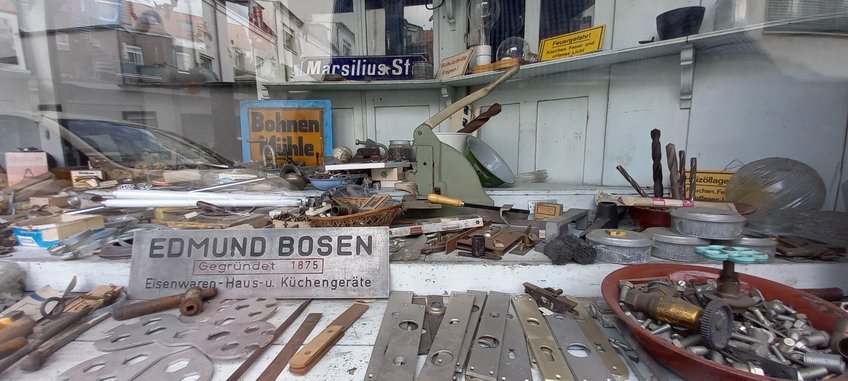
Library Toolkit
EZproxy - Access to Library Resources from Outside the MPIfG IP Range
If you are traveling or working remotely, EZProxy gives you easy access to the library's licensed electronic media or databases; Google Scholar also recognizes your affiliation with the Institute through this service. You simply log in with your MPIfG password.
Alternatively, you can use the library resources with a VPN connection to the Institute. The MPIfG's IT services unit provides and manages this service.
Find Electronic Sources
Datenbases in MPG.Rena
All bibliographic or full-text databases that are licensed for the MPIfG are available in MPG.Rena. The resource navigator contains an overview of all databases as well as the option to sort by subject or publication type.
Journals in Browzine
Browzine is an app that allows you to set up a virtual collection of your favorite journals on your smartphone, tablet, or desktop and to keep up to date as new articles appear. Guide to Browzine.
A browser extension called LibKey Nomad is available for Chrome, Edge, and Firefox. With it, you can open articles on publishers' websites, databases, Wikipedia, etc. with a single click.
News sources
The MPIfG has direct access to issues of The New York Times and FAZ as well as to the Nexis and Wiso databases containing a large number of international and German newspapers. An overview of the available options for accessing news sources is provided in MPG.ReNa or on the library page in the MPIfG Intranet
Search library holdings
Our online search portal eLibrary contains our full collection of print and electronic books plus databases and journal articles. The search result indicates whether a title is available or offers a full-text link to an electronic edition.
Fast Access to Full Texts
SFX link resolver
If a database contains a reference to a journal article or a book but does not provide a full-text version, the SFX function can help you to search for an available electronic full text or a print copy of the publication.
In the best case scenario, a full-text version is available to access in the MPIfG network or the results show that there is a print copy in the library and SFX supplies the bibliographic record and call number. If the publication you are looking for is not in our library, SFX guides you to the intralibrary loan system. The details of the publication are automatically entered in the online interlibrary loan order form.
Libkey Nomad browser extension
SFX often takes between two and four clicks to find an actual PDF from a database result. Libkey speeds up the process and may also be able to help if no digital full text is available. The function is currently available for the majority of MPIfG-licensed electronic journals as well as open access journals.
Through the browser plug-in (add-on), free and licensed PDFs can be accessed directly from a database result list, e.g., on Web of Science, publishers' websites, ResearchGate, or Google Scholar.
The extension works with common browsers, e.g., Chrome, Edge, and Firefox.
How to install LibKey Nomad:
- Visit the LibKey Nomad website and install the extension for your preferred browser.
- Select "Max-Planck-Institut für Gesellschaftsforschung" as your organization.
- The LibKey Nomad logo (small green flame) appears at the top right of your browser window.
More information on Libkey Nomad is available here.
Optimize Google Scholar
Access to licensed journals and books in Google Scholar
You can use Google Scholar to search for academic literature on websites, publishers' websites, organizations, and a number of article databases. To access full-text journal articles found by Google Scholar, make sure to include Fulltext@MPIfG in your settings.
To adjust your settings manually
- go to Google Scholar
- click Settings
- click Library links in the lefthand column
- search for "Max-Planck-Institut für Gesellschaftsforschung"
- select "Max-Planck-Institut für Gesellschaftsforschung - Bibliothek - Fulltext@MPIfG"
You only have access to licensed sources if you are inside the Institute network or are using EZProxy or VPN remotely.
Google Scholar button
The Google Scholar button is a browser extension for increased functionality and makes searching in Google Scholar even easier. Simply mark the title of an article you are looking for on any page and click the Scholar button to find it in Google Scholar. The extension can be installed for Firefox and Chrome.
Borrowing and User Account
Your user account
The first time you visit our library, we can set up a user account for you. Our eLibrary online search portal has a personalized log-in option. If you enter your user ID and the password assigned to you by the library, you can see under "Your account" information on your loans, interlibrary orders, and requests.
Requests
If you have found in our catalogue that the item you are looking for is already on loan and you are logged in with your user ID and library password, you can put in an electronic request. The request function is available in the status display for the title you would like to borrow. You can also request publications that are still in the order process; in this case, you can borrow them when they arrive.
Interlibrary loan service
We offer a collection and delivery service for publications that are not part of our holdings. Our interlibrary loan and document delivery service orders these media externally for you using resources of the University and City Library of Cologne, its interlibrary loan network, and various document delivery services.
How do I order an interlibrary loan? Please contact the library team to set up an account for interlibrary loans. You can then enter orders for books or papers in our order form.
You can contact the ILL-Team on extension -118 or -108. Our team address for questions about interlibrary loans is docdel@mpifg.de